Download theme
After you purchased the theme on Themeforest. You can download 2 packages from ThemeForest:
- First is the full package with documentation links and some additional files. You need to unzip this package to find the theme file (pixwell.zip) to install.
- Second is the package with the theme itself, this is the package you can install directly.
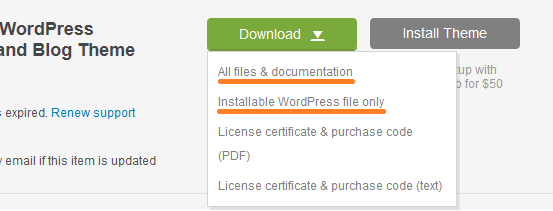
Install theme via WordPress Dashboard
In order to install the theme into WordPress, you should directly upload the theme file via the WordPress Theme Uploader.
- Log into your admin panel and browse for Appearance → Themes.
- Click Add New
- Click the Upload Theme
- Find the package pixwell.zip on your device and click the Install Now button.
- Click Activate, once the upload has finished.
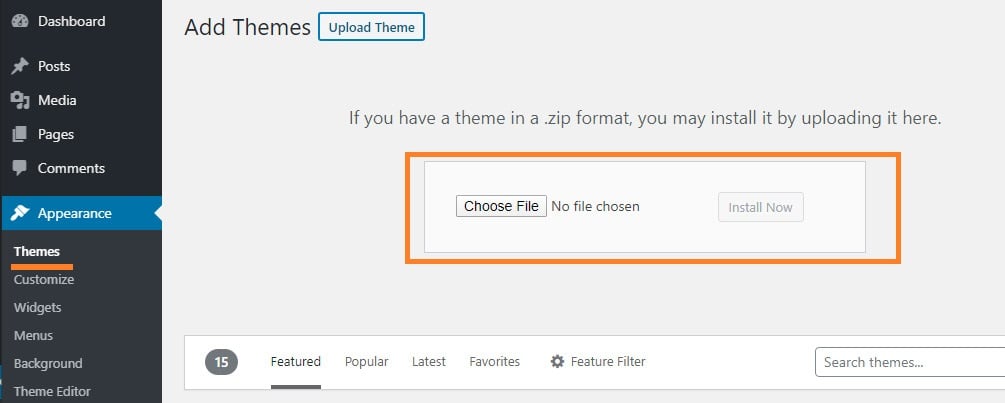
Missing the “style.css” stylesheet error?
A common issue, it means that you have uploaded the full package. you just need to unzip the package and find pixwell.zip archive to install
“Are you sure you want to do this?” error when installing the theme:
While installing your theme through the WordPress admin, you may encounter this error message. This is most likely due to your hosting php.ini configs.
The theme file is around 4mb and some servers set the default value for max_upload_limit to 2mb.
To solve this issue, you should either increase your maximum upload size to 10mb on your hosting or ask the hosting provider to do it for you. This is a very common request and they should be able to help you out. Once the limit is increased, you can re-try the install.
Fallback Method: Install theme via FTP
A further option to install the theme would be to upload it via FTP manager. It really doesn’t matter which of the two ways you choose, Use this way when you get problems when installing.
- Login to your FTP account or cPanel account and navigate to your WordPress Installation directory.
- Navigate to the folder
/wp-content/themes - Unzip theme archive pixwell.zip on your device.
- Upload the “pixwell” folder (not the .zip-file)
- Now log into your WordPress admin dashboard.
- Navigate to Appearance > Themes.
- Now you will see the theme in the listing, Activate it.
