Page speed depends on many factors such as server resource, amount of site images, amount of site visitor, external assets and etc.
In this article, we will describe how to quickly improve your site speed with some lightweight and effectively plugins:
Regenerate thumbnails
When you changing a theme, Maybe your images are not being displayed incorrect size and the full image will be loaded.
This will increase the site size and also reduce the time load.
For further information, Refer to: What to do when images are not displaying consistent in size?
Minify all scripts and styles
To getting started, Follow steps below:
- Install and activate the plugin: https://wordpress.org/plugins/autoptimize/
- Navigate to Settings > Autoptimize
- Checked on “Optimize JavaScript Code?”
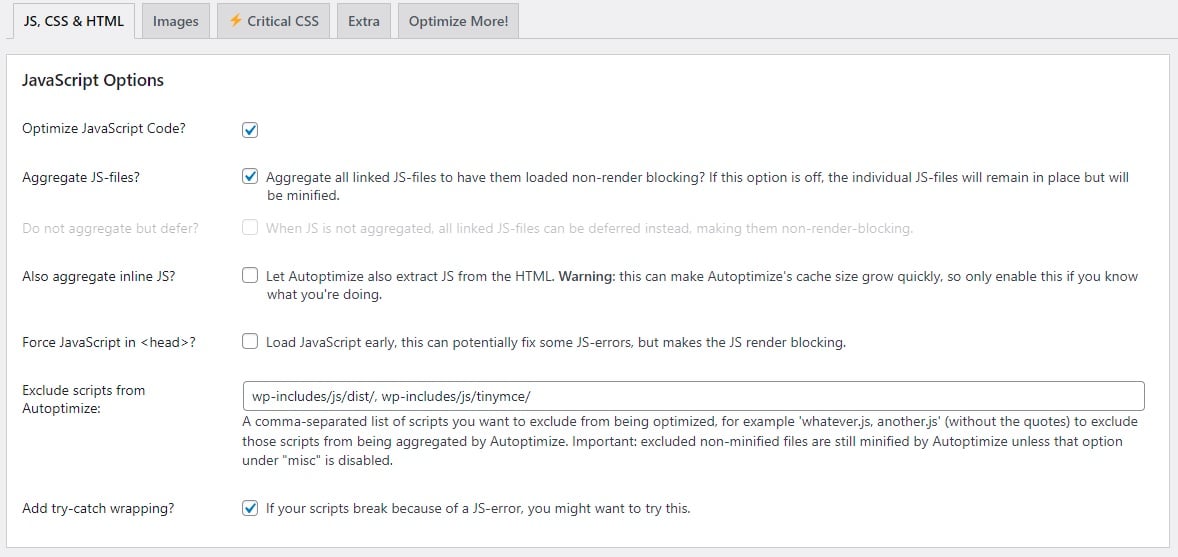
- Checked on “Optimize CSS Code?”
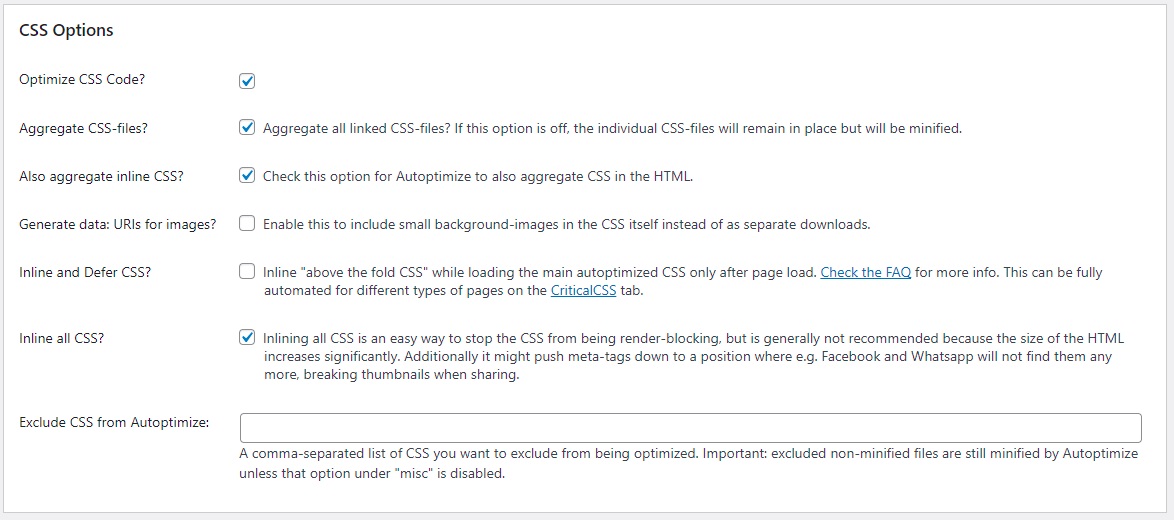
- checked on “Optimize HTML Code?”

- checked on “Misc Options”
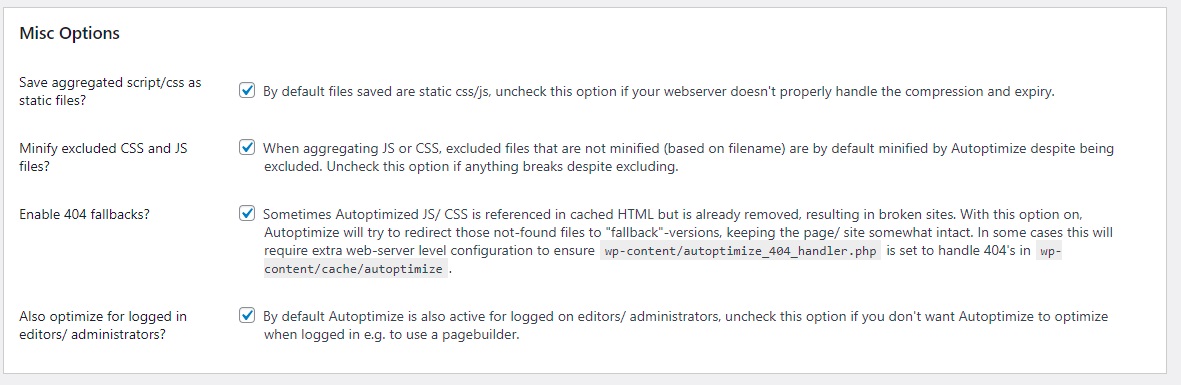
- Leave other options as the default to avoid bugs if you are not sure what is it.
Adding Cache Plugin
Cache plugin will improve your website performance and help your site reduce the response time.
To getting started, Follow steps below:
- Install and activate the plugin: https://wordpress.org/plugins/wp-super-cache/
- Navigate to Settings > WP Super Cache
- Select Caching On (Recommended) in the Caching option.
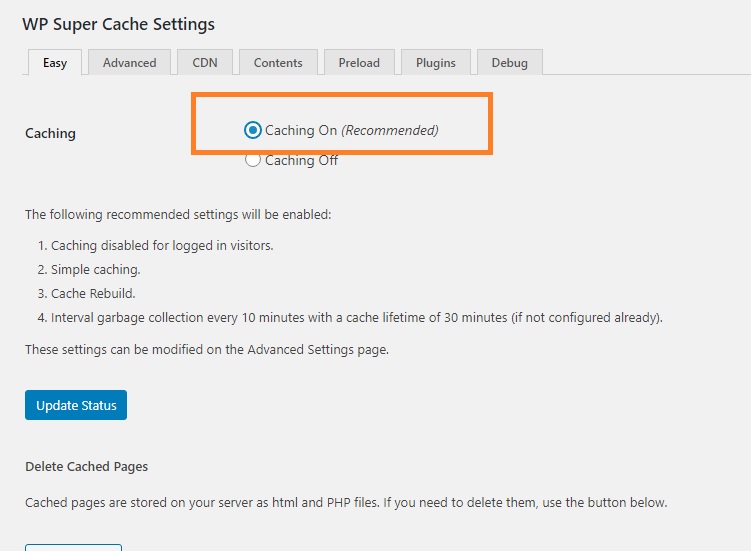
Activating Lazyload & Preload fonts.
You can navigate to Theme Options > Prefomance, then activate all options in this panel.
Related articles: Blurry Featured Images or Couldn’t Load
Add Expires headers
To enable browser caching, you’ll need to edit — or perhaps even create — a file called the .htaccess file. This is a file in the root folder on your hosting.
To getting started, Follow steps below:
- Access to your hosting file manager and find the .htaccess file
- Open the file, then copy the code below and paste it at the end of your .htaccess file content. Don’t make any other changes in the file.
#Expires cache ExpiresActive On ExpiresByType text/html "access 600 seconds" ExpiresByType application/xhtml+xml "access 600 seconds" ExpiresByType text/css "access 1 month" ExpiresByType text/javascript "access 1 month" ExpiresByType text/x-javascript "access 1 month" ExpiresByType application/javascript "access 1 month" ExpiresByType application/x-javascript "access 1 month" ExpiresByType application/x-shockwave-flash "access 1 month" ExpiresByType application/pdf "access 1 month" ExpiresByType image/x-icon "access 1 year" ExpiresByType image/jpg "access 1 year" ExpiresByType image/jpeg "access 1 year" ExpiresByType image/png "access 1 year" ExpiresByType image/gif "access 1 year" ExpiresDefault "access 1 month" #Expires cache end
Using a CDN for Your Website
If your pages are filled with images and want your images to load faster, you can (and should) use content delivery networks (which are commonly referred to as CDNs).
We recommend you to use Cloudflare. This service will speed up your site more than 10x faster and improve score. Please read documentation below for further information.
Checking Your Work
You can test your site with some services below:
- https://gtmetrix.com/
- https://tools.pingdom.com/
- https://developers.google.com/speed/pagespeed/insights/
