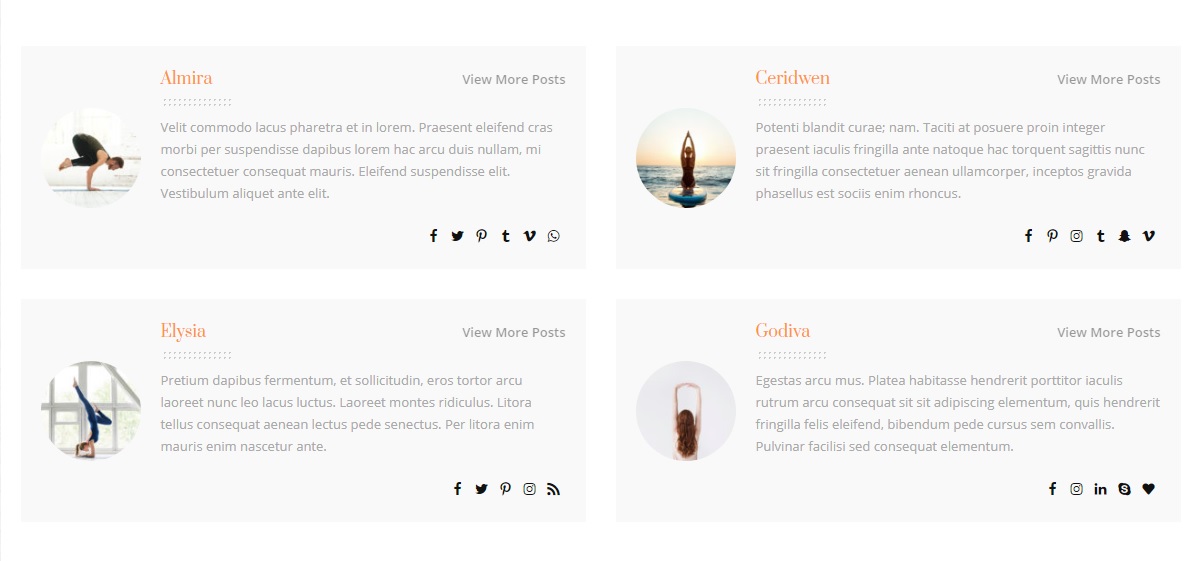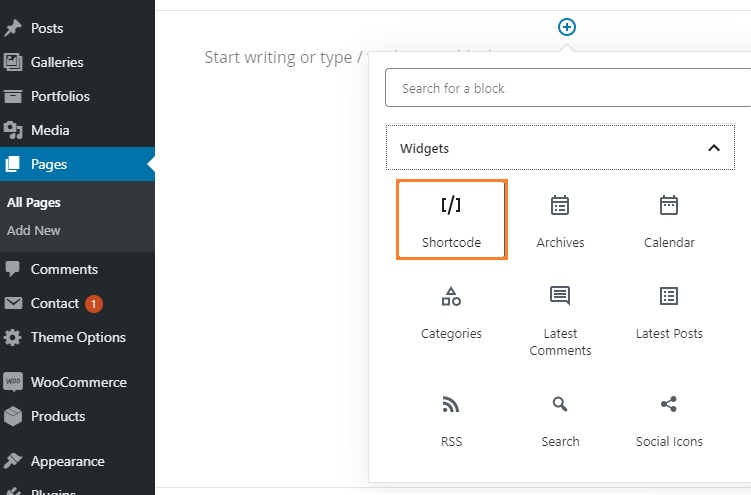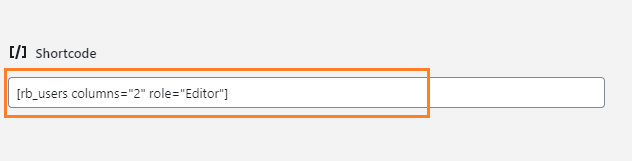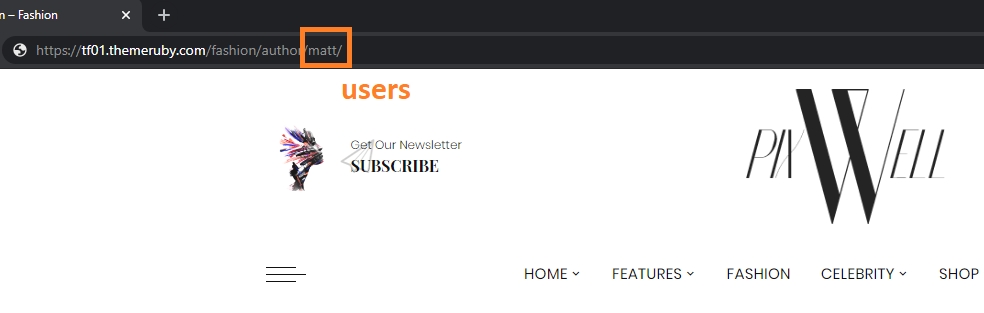Team shortcode allows you to show a list of users with links anywhere you wish. For example this demo page.
This shortcode is available in Pixwell version 4.3 or above.
To add the user list shortcode, Input as below:
[rb_users columns="2" role="editor" ]
Shortcode params:
the user list shortcode supports a lot of params, that allow you to control exactly what you need to display.
users– The user nicename to display. separate by commas, ie:user1,user2Leave blank if you would like to show a range of users by roles.columns– The number of columns to display. Defaults to1. Allow values:1,2role– The user role to display. separate by commas, ie:administrator,editor. Allow values:administrator,editor,author,contributorandsubscriber. Leave blank if you would like to show all user role.exclude_users– Exclude users by nicename. Separate by commas , ie:user1,user2. This param will not apply if you input users param.
Examples of Shortcode Scenarios
Display exactly 4 users in list layout 2 columns
[rb_users users="user1,user2,user3,user4" columns="2" ]
Display all editor and exclude user5 in list layout 1 column
[rb_users exclude_users="user5" role="editor" columns="1" ]
How to add this shortcode to Our Team page
Shortcodes is very flexible, that allows you to add anywhere on your website.
To add the user list to Your Our Team page. Follow the steps below:
How to find users (nicename value)?
You can navigate to the author page then refer the permalink to find the name of a user