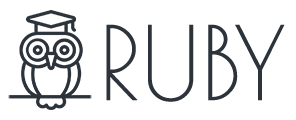This tutorial provides you with detailed information on how to use Widgets in Newsmax.
What is a sidebar?
Sidebar is a special area used for site pages to show some widgets. It is useful when you need to display area with the same elements on several pages (e.g. single pages, category pages).

Newsmax provides some predefined Sidebar widget areas.

How to add widgets to a sidebar?
Widget areas:
To add a widget, you need to navigate to Your Dashboard > Appearance > Widgets. The below is the list of the widget areas available in Newsmax theme:
- Default sidebar: This is default sidebar at the right on your website. Use this widget area if you want to add the widget to all page, posts.
- Off-Canvas section: this is the hidden sidebar at the left of your website. It only visible when user trigger to button on the menu bar on mobile devices. It also contains navigation for mobile devices.
- First/Section/Third Top Column of Blog Page: Those are columns at the top of blog page (index.php) It only visible if you add widgets. Use this widget area if you want to add widgets to the top page of the latest blog listing page.
- Top Footer (Full-Width): this is the full-width area at the top of the footer. It only visible if you add widgets. You can only put Instagram widget and text widget into this section.
- Footer 1/2/3/4: those are a footer column, use this widget section to add your widget to the footer section of all pages.
Newsmax Specific Widgets:
Newsmax provides some specific widgets which you can assign to widget areas. The following is the list of specific widgets:

- Banner Listing: This widget displays a list of banners with destination URLs.
- Facebook Like Box: this widget displays Facebook fan page like box.
- Social Icons: this widget displays all the social links with icons from the theme option or from custom settings.
- Twitter tweets: This widget adds Twitter Feeds to your website. This request OAuth twitter API plugin to work.
- Advertisement Box: this widget display Google Adsense/custom script or image banner.
- Blog Posts: This widget displays a posts list from a specific filter you can config from the widget options.
- Flickr Grid: this widget displays Flickr grid images with links to the respective page of the images on Flickr.
- Social Counter: this widget displays total fans of your website on socials.
- Subscribe Box: this widget displays MailChimp for WP plugin in a specific style.
- Youtube Subscribe: this widget displays you Youtube Subscribe box.
Add widgets to sidebars:
To add widgets to a sidebar, following steps below:
- Go to Appearance > Widgets.
- Select a widget and then drag and drop it to the sidebar wherever you wish.
- Once you’ve dropped a widget to the widget areas, WordPress automatically updates the Theme and it will appear in its area.
- To customize the widget features, click the down arrow in the upper right corner to expand the widget’s interface.
- Click on “Save” button to finish.
Create custom sidebars
In some cases, you want to have a specific widget area for specific posts or pages. Please continue reading the article below: How to create a custom sidebar