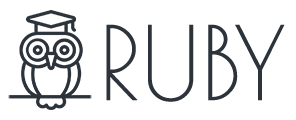In some cases, you want to have a specific widget area for specific posts or pages. The good news that the theme has a feature for this which gives you the ability to create unlimited widget areas and assign them to page/posts you want. To get started, follow the steps below:
Create a sidebar (widget section)

- Navigate to Your Dashboard > Newsmax > Sidebar Options.
- At Custom Multi Sidebar, click on “Create Sidebar” button, a small text field will appear, then input a sidebar name/ID you want to create. Don’t use special charsets for this field.
- Click “Save Changes” to finish.
- Once finished to create the sidebar, You can navigate to Your Dashboard > Appearance > Widgets, the new sidebar section will appear.
Add widgets to a sidebar
Select widgets and then drag and drop it into the sidebar you just created. To customize the widget features, click the down arrow in the upper right corner to expand the widget’s interface.
Assign sidebars to pages
You can assign any sidebar(widget area) for your page on the website in 2 ways below:

- Globally for a specific type of pages via Theme Options.
- Separately for a specific post/page via Sidebar Options (meta box) at the right side when editing that page.

Assign sidebar for all single pages/posts
All Pages/Posts: To assign sidebar for all post/pages, follow the steps below:
- All single pages: navigate to Newsmax > Single Page Options > Single Sidebar Name, then select a sidebar name (ID) you want to assign.
- All single posts: navigate to Newsmax > Single Post Options > Single Styling > Single Sidebar Name, then select a sidebar name (ID) you want to assign.
Specific page: You can assign a separate sidebar for a specific page, follow the steps below:
- Navigate to Page > All Pages, then select a page you want to edit
- Click on “edit” link.
- At the right of the screen, you will see sidebar options box look likes the above screenshot.
- At “Sidebar Name” option, you can assign the sidebar you want.
Specific posts: You can assign a separate sidebar for a specific post, follow the steps below:
- Navigate to Page > All Post, then select a post you want to edit
- Click on “edit” link.
- At the right of the screen, you will see sidebar options box look likes the above screenshot.
- At “Sidebar Name” option, you can assign the sidebar you want.
Assign sidebar for blog post page
Blog post page is a page which will list all the latest posts (index.php). that page has been set up at Settings > Reading > Front page displays.

To setup sidebar for the blog post page, Navigate to Newsmax > Blog/Page Templates > Blog Page (index) Options > Blog Sidebar Options.
Assign sidebar for page composer
The page composer provides “Full Width” and “Has Sidebar” sections. Each “Has Sidebar” section has its sidebar. To start, follow the steps below:
- Navigate to Pages > All pages, then select a page you want to edit. click on “edit” link. (You can access to the page editor via the edit link in the admin bar).
- At the “Has Sidebar” you want to config, then click on “Sidebar Name” selection, and assign a sidebar you want.

Assign sidebar for category pages
To setup sidebar for all category pages, Navigate to Newmax > Blog/Page Templates > Category Page Options > Category Sidebar Options.
You can also assign sidebar for the special category page. To start, follow the steps below:
- Navigate to Posts > Categories,
-
At the right of the screen, select a category you want to edit, and click on “edit“ link.

- Scrolling down the page, you will sidebar options of this category.
Assign sidebar for archive pages
- Archive page: Navigate to Newsmax > Blog/Page Templates > Archive Page Options > Archive Sidebar Options.
- Search page: Navigate to Newmax > Blog/Page Templates > Search Sidebar Options > Search Sidebar Options.
- Author page: Navigate to Newmax > Blog/Page Templates > Author Sidebar Options > Author Sidebar Options.