Templates are pre-designed Pages and Blocks that are available after importing pages, making it easy for you to insert them into any page with just one click.
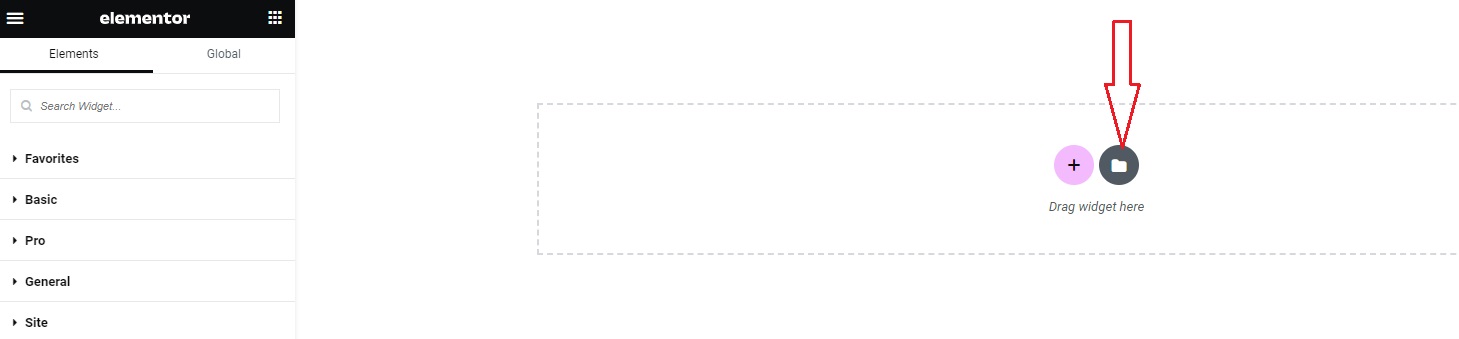
How to Find Saved Templates?
After Importing Demo Content, Homepages designs are Saved in the Templates Section of Elementor’s Library.
All saved templates can be found in Templates in your WordPress admin dashboard (Please navigate to Templates > Saved Templates)
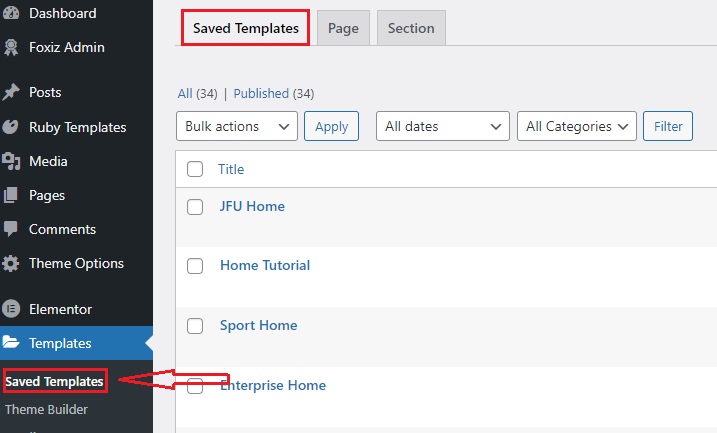
To insert the template, please follow the steps below:
- Navigate to Pages > All Pages.
- Select a page you would like to edit or add a new page, and click on the “Edit with Elementor” link.
- From the editing screen, click on the icon as shown in the screenshot below.
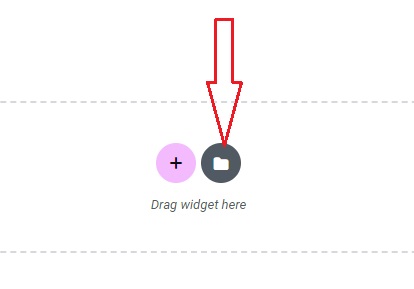
- When the template library pops up, click on the My Templates tab to preview the templates.
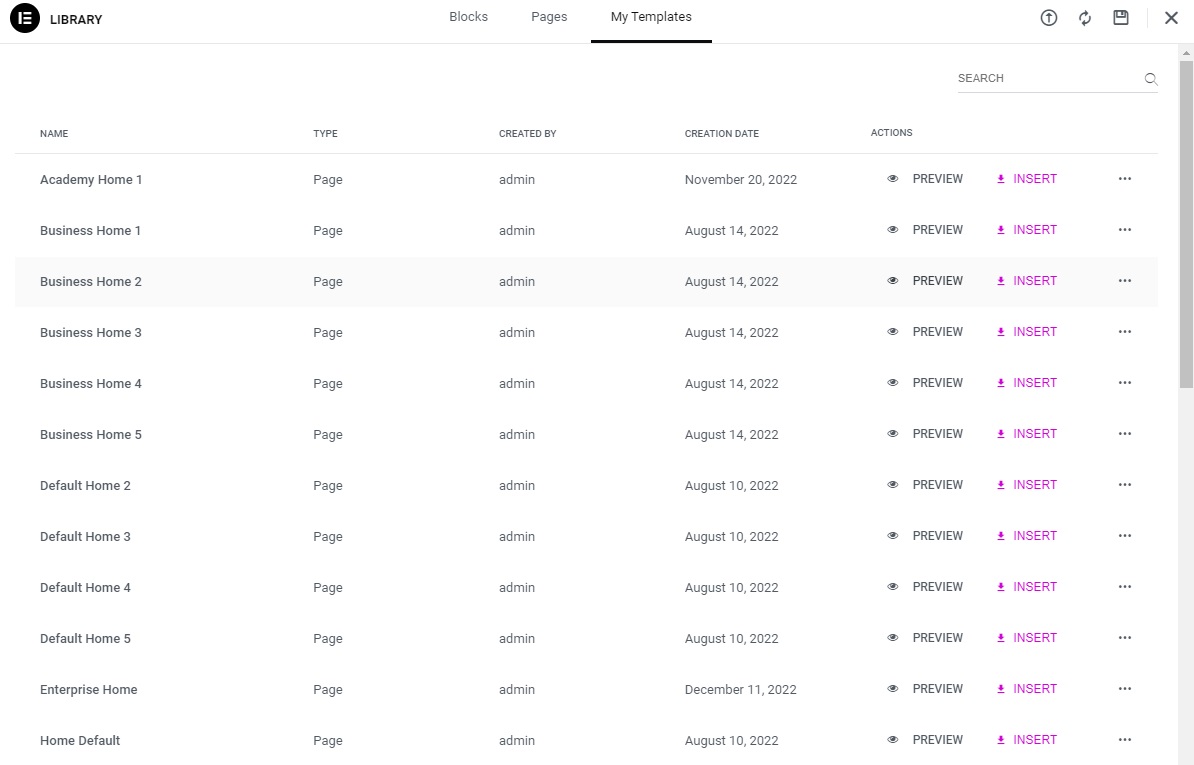
- Click INSERT to select the template you want.
Alternative method: to Clone a Homepage
The easiest way to duplicate pages is to use the Duplicate Page plugin. Please follow the steps below:
- In the left-hand menu, click on “Plugins,” then click on “Add New.”
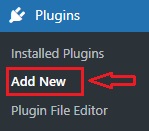
- In the search field at the top right of the screen, enter “Duplicate Page“
- Find the “Duplicate Page” plugin and click “Install Now” immediately.

Once the plugin is installed and activated, navigate to the Pages section on your website. To navigate there, click on Pages and then All Pages from the left-hand menu. Now, you’ll notice that when you hover over the name of a page, an additional menu item has been added with the title “Duplicate This”
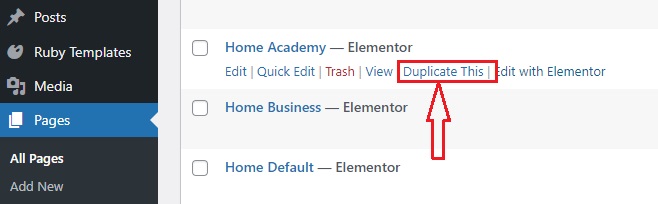
Once you’re ready to copy your page, simply click on the “Duplicate This” link below the list of pages you want to copy. After that, you can edit the new duplicate page as needed.
