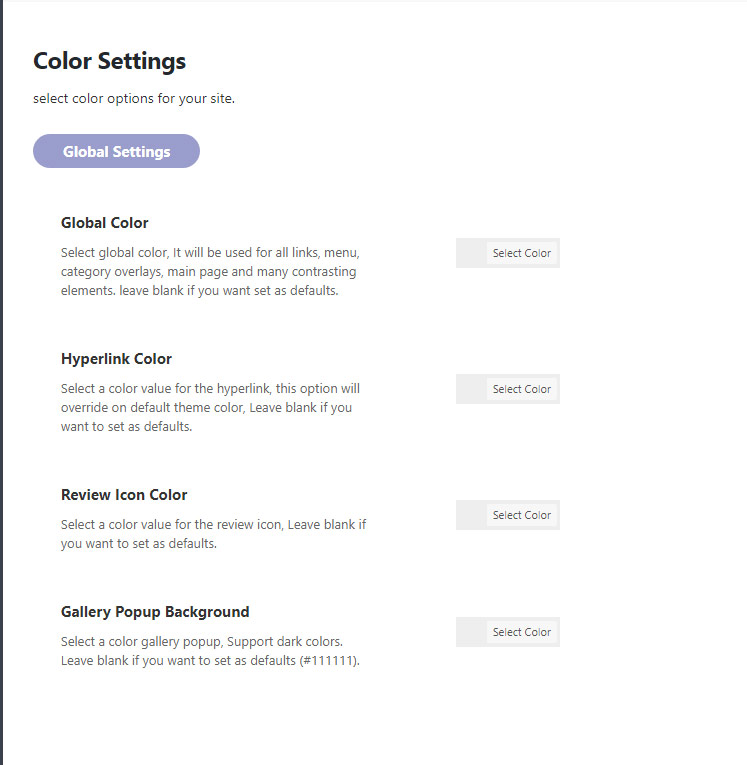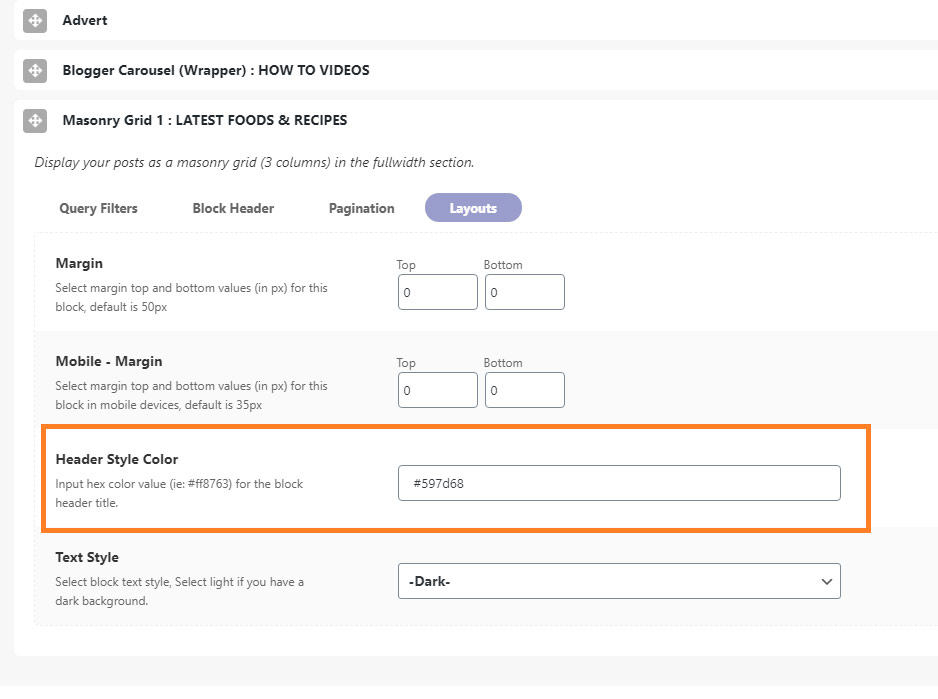In this article, we will describe the general color options available under the Color Settings panel and other specific elements on the website.
To getting started, Navigate to Theme Options > Color Settings.
- Global Color: the main color of your website.
- Hyperlink Color: the color setting will apply to links in post content.
- Review Icon Color: the color setting will apply to the review box.
- Gallery Popup Background: the background color for the popup lightbox.
Header Color
To getting started, Follow the steps below:
- Navigate to Theme Options > Header Settings > Main Navigation > Main Menu Bar Background
- Navigate to Theme Options > Header Settings > Header Style > Header 6 – Banner Background, this option will apply to header style 6.
Refer to this article for furthers information.
Block header Color
In order to change the block header color (the page built with Ruby Composer). Follow the steps below:
- Navigate Page > All Pages, then select the page you would like to edit.
- Open the block settings panel.
- Select the Layout tab, then input your color code (hex code) under the Header Style Color Option.