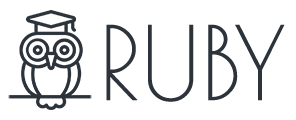There are some points to consider before using demo content:
- Demos content needs to be installed in a fresh installation of WordPress.
- All images are copyrighted.
One-click to import demos
You can easily import the demo data via special theme page, just navigate to:
Your Dashboard > Newsmax> Demo Importer
This will help you get started, in case you are running on a fresh WordPress installation with no content at all.
This features will import Content, Theme Options and widgets. Be patient until the installation is complete. It may take several minutes on some web hosts. At this stage, several automatic steps happen:
- Import media content to your server
- Import post/page data to your server
- Import menu to your server
- Import theme options to your server
- Import widgets to your server
After the successful installation, click on “SAVE CHANGES” button at the top right of the theme options panel to make sure everything will work smoothly is as.
Manual Import
The theme comes with a .xml file containing demo content you can import into your WordPress site. In case something went wrong with automatic demo import, you can import content manually.
Go to ThemeForest Download Page and download All files & documentation, then unzip this archive and in demo-content folder, you can locate all demo content files.
- content.xml: this file includes posts, pages, menus and media contents.
- theme-option.txt: this file use to import theme options settings.
- widget.wie: this file use to import widgets.
Import XML content:
- Navigate to Tools → Import.
- Click on WordPress link (if the Importer plugin is not installed, install it).
- Select the content.xml file located in the archive which you have downloaded from ThemeForest and click Upload file and import button. It will take a few minutes to install and upload all content.
- After finished, Navigate to Appearance -> Menus -> Menu locations then assign Menu for menu and then click Save.
Import Theme Options:
- Select the theme-option.txt file located in the archive which you have downloaded from ThemeForest. Open this file with TXT editor, select all text and then copy it.
- Navigate to Newsmax(Theme options) → Imported/Exported. Click Imported from the file. and then paste texts you have just copied. And then, click Import (2 times).
That’s all.
Import Widgets:
- Install and active plugin: Widget Importer & Exporter
- Navigate to Tools → Widget Importer & Exporter
- Click on Import link.
- Select the widgets.wie file located in the archive which you have downloaded from ThemeForest and click “Upload file” button.
- Click the import button.
Setup HomePage:
- Navigate to: Dashboard > Settings > Reading
-
At the “Front Page Displays” option select “A static page”

- At the “Front page:” dropdown, Please select Homepage.
Troubleshooting
99% of issues when importing demo due to web hosts, Below is a list of common issues which you may face during demo installation:
One-click import could not complete
The issue happens when PHP maximum execution time is less than the theme requirements. Please read this article to increase your server maximum execution time to recommended value: Configuring Server Settings
- Prefresh the import page and try to re-import.
- Change php.ini config and try to re-import,
- Switch to manual import method
One-click import stuck at 99%
The issue happens when PHP max input vars is less than the theme requirements. Please read the article to increase your server max_input_vars to recommended value: Configuring Server Settings
Error 504 (Gateway Time-out)
The issue happens when PHP maximum execution time is less than the theme requirements. Please read this article to increase your server maximum execution time to recommended value: Configuring Server Settings
Other issues
If you faced any other issues, please contact us via Support.
Demo Images
All images are copyrighted and they don’t include demo content. If you need to use any of them on your website, you need to acquire the appropriate license.